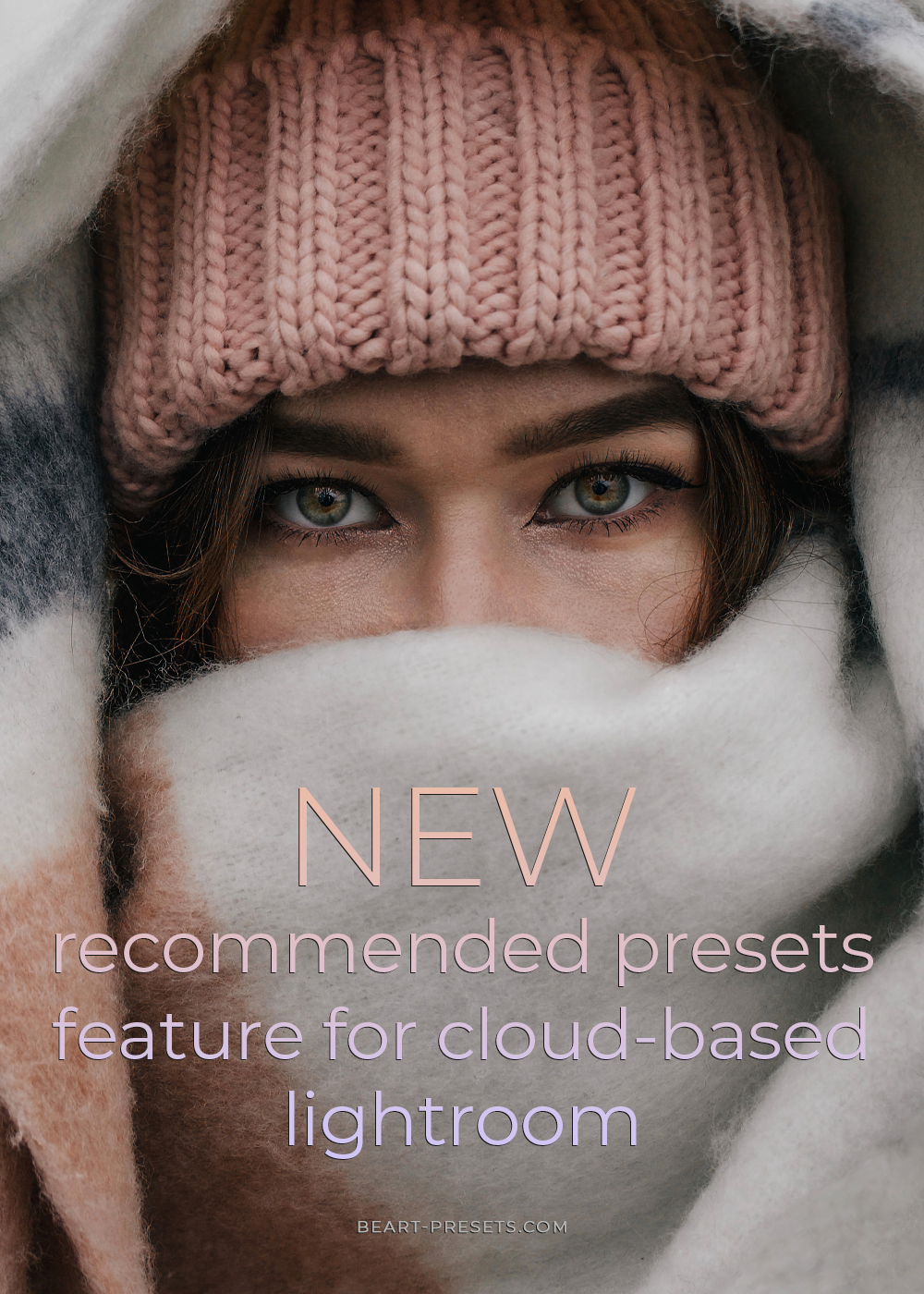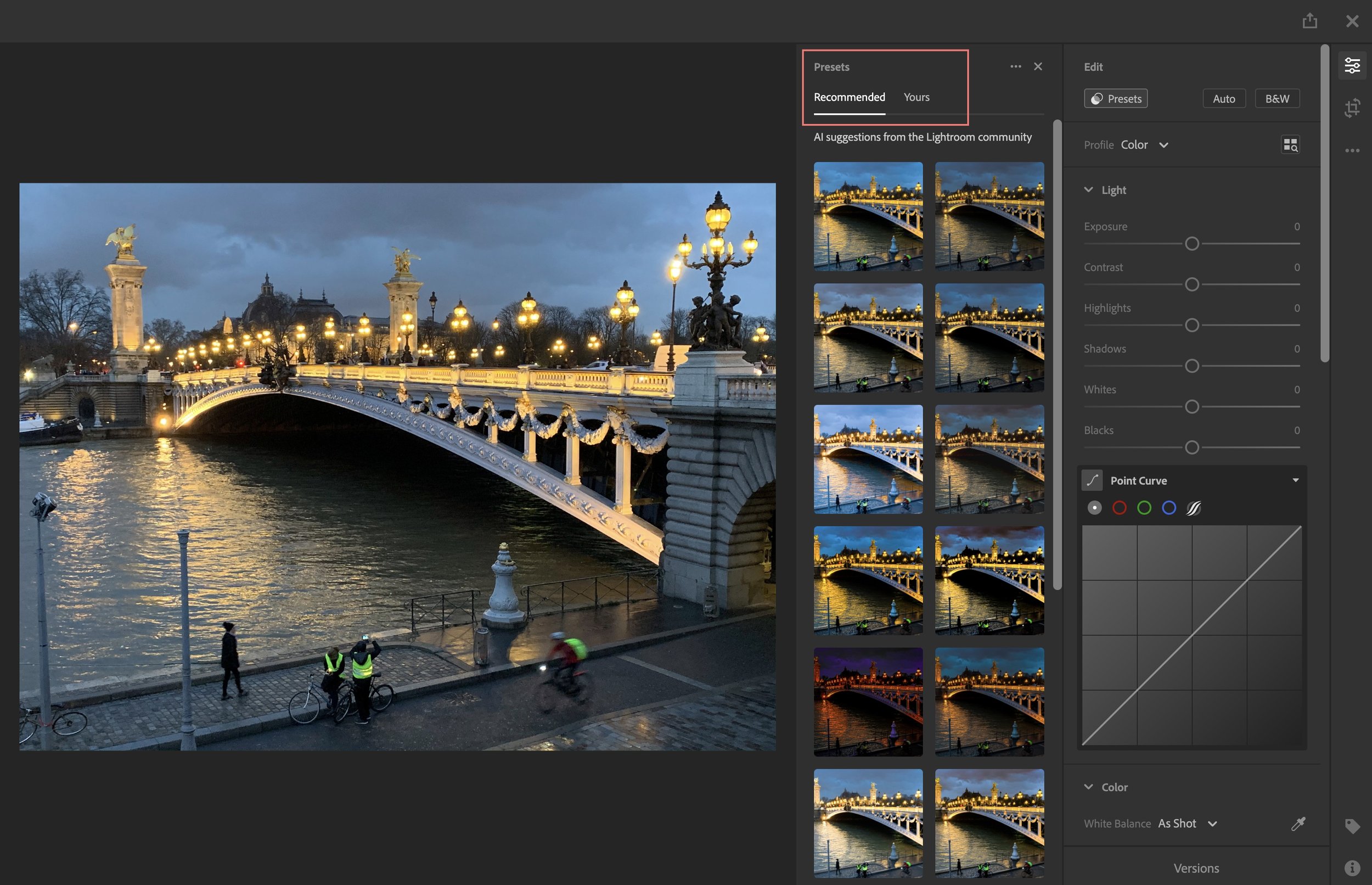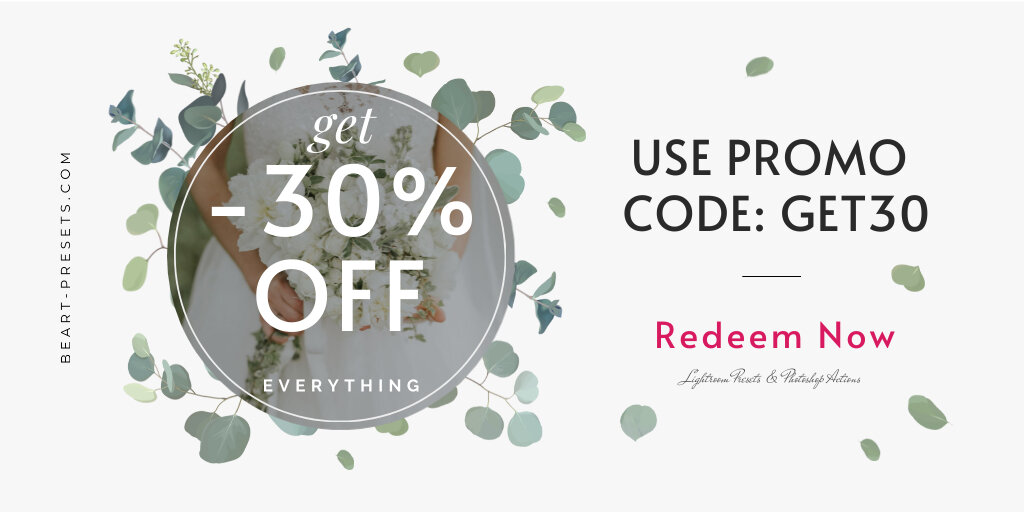New Recommended Presets Feature for Cloud-based Lightroom
AI is front and center in a recently added cloud-based Lightroom apps and web browser feature. The new feature will apply to Mac/Win, iOS/Android, and lightroom.adobe.com users.
What's really interesting is that these new presets (called Recommended Presets) come from edits shared by photographers in the Lightroom in-app community.
Here are seven things to know about this new feature:
1. The feature is available across all Lightroom apps. (However, you might find it easiest to explore and use them from Lightroom on a Mac/Win computer.)
2. It works with full-resolution images imported into Lightroom and smart previews synced from Lightroom Classic.
Select the photo for which you want to see a recommended preset.
Then switch to Edit view (press E in Lr for desktop).
Click the Preset icon to open Presets panel and click the Recommended tab.
3. Lightroom's AI will analyze and then compare the image against photos in the Lightroom community containing similar subjects and histograms.
4. It will then suggest a variety of presets to explore.
You can preview what a preset would look like on your image by moving your cursor over a thumbnail preview.
If you're doing it on the Lr desktop, you can also see the preset settings displayed in the respective panels.
5. There is a carousel of filters across the top of the Recommended Presets tab. You can select whichever you like best. (As you move your cursor over preset thumbnails, a "More like this" button appears to help you filter the presets down.)
6. Once you find a preset you like, click on it to apply the included settings.
7. A three-dot menu opens a popup. There are options to save the settings to your presets and save settings as a Version for the active photo. There are also details about the Lr user behind the preset being used!
We think that, like us, you'll appreciate this new feature as a great addition and jumping-off point to your post-processing. Once you select your preset, you can then make any additional enhancements, if you like. Good luck!