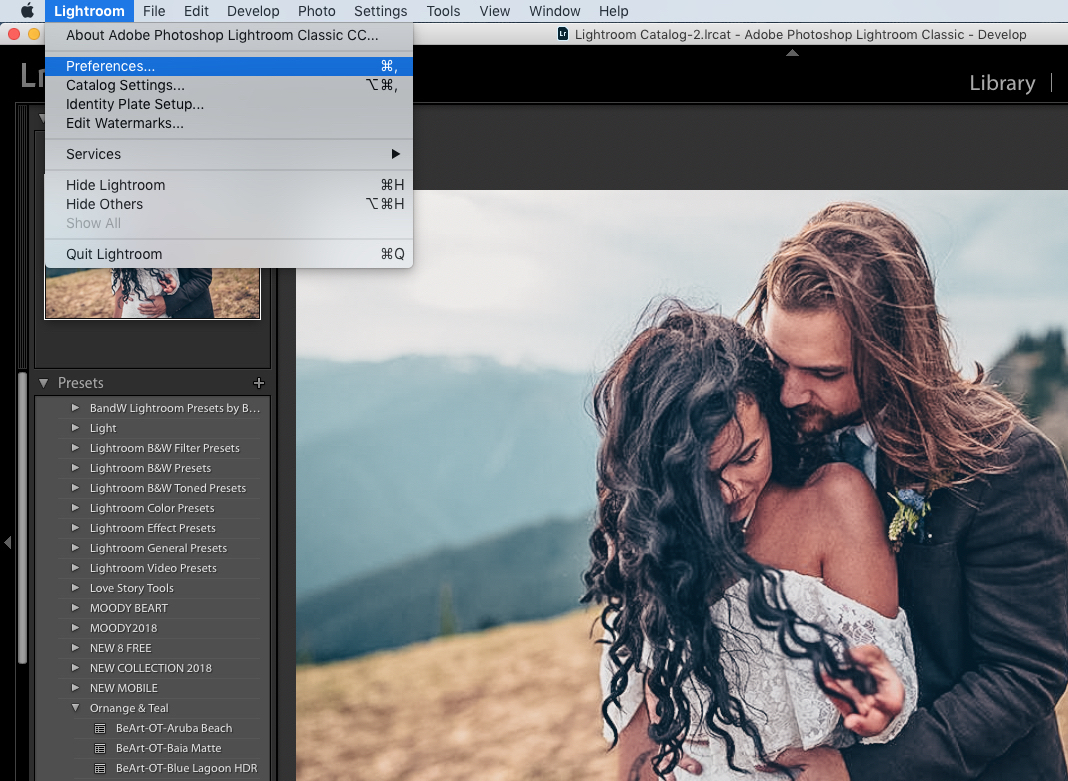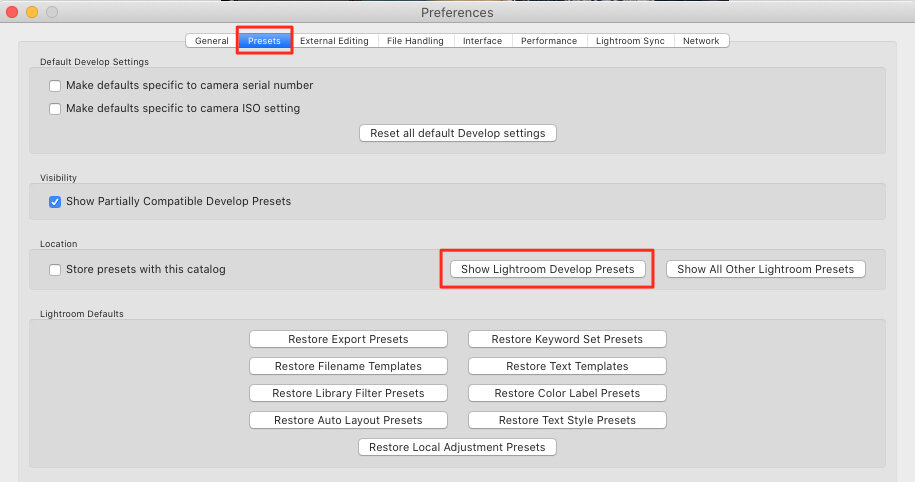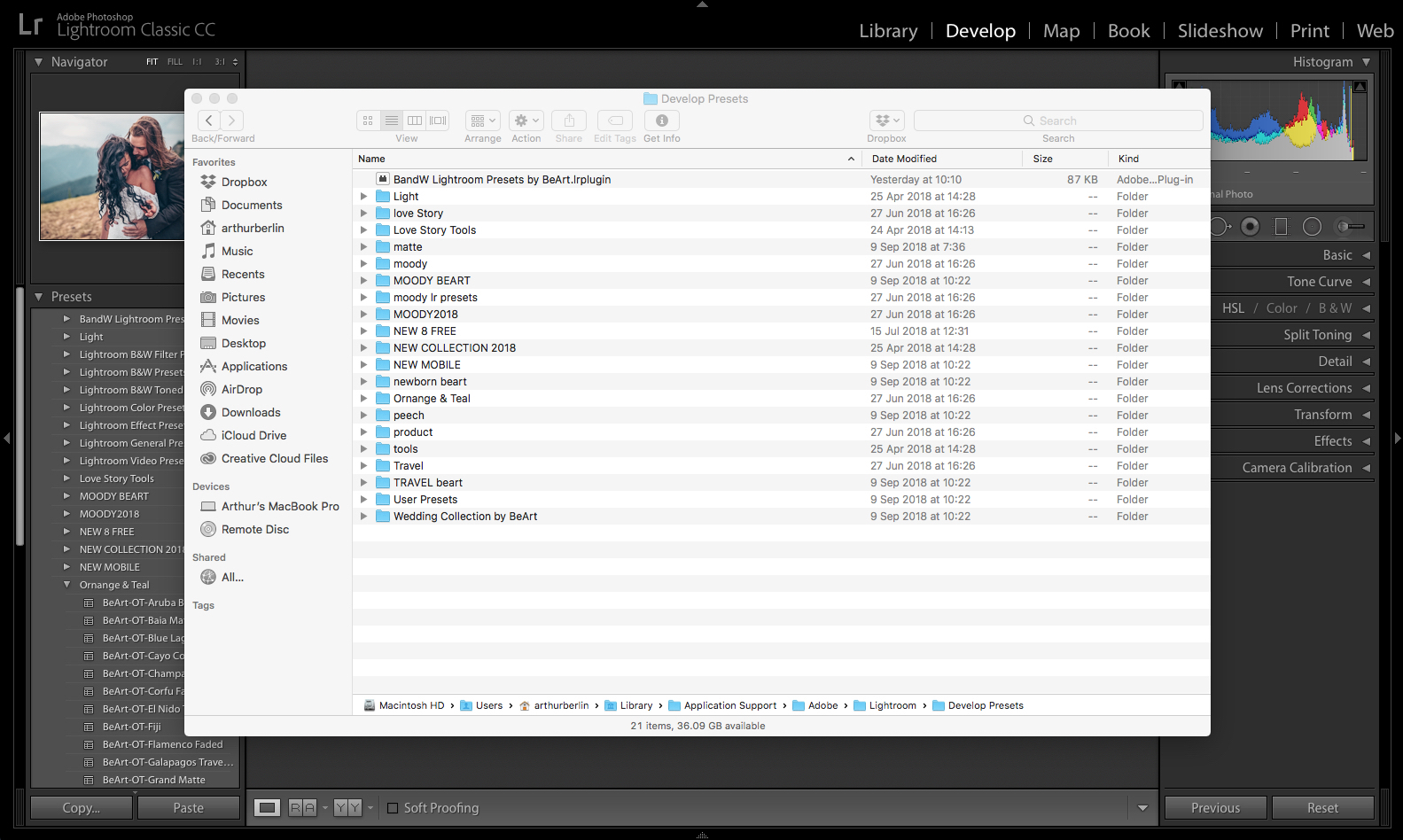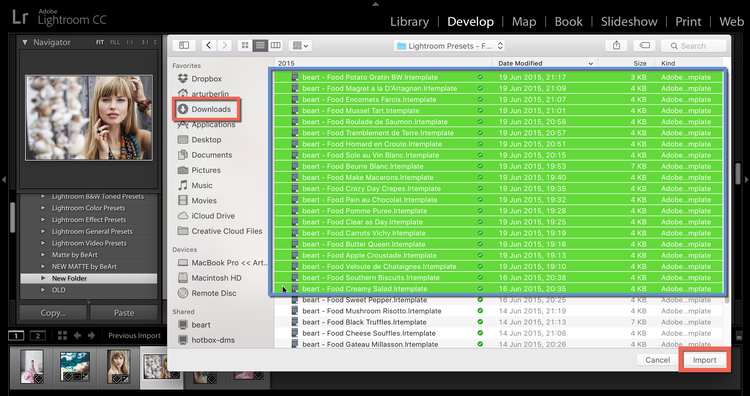Guide to Installing Lightroom Presets - Lightroom 4/5/6
(.lrtemplate Files)
METHOD 1
Download your presets for Lightroom. Keep in mind that presets arrive in a zip file, so you will need to unzip them and extract the files.
Open Lightroom.
2. On a Mac, open Preferences in Lightroom. On Windows, open Edit then Preferences.
3. Select the Presets tab in the Preferences box and then;
For an OLD Version of Lightroom - Click on Show Lightroom Presets Folder.
For a NEW Version of Lightroom - Click on Show Develop Presets Folder.
4. For an OLD Version of Lightroom - Click on Lightroom Folder and then, Open the "Develop Presets" folder.
For a NEW Version of Lightroom - Just Click on the Settings Folder.
5. Now, copy and paste presets into correct folder (see step 4).
Note: you should copy / paste just .lrtemplate files and not a whole folder.
6. Once you restart Lightroom, you will find your presets in the Develop Module under the Presets.
You can now easily access your new presets and use them to adjust or enhance your photographs. You can periodically check for new presets as we bring updates regularly. With these tips, you'll be able to upload them into Lightroom and use them as you want.
On a side note, remember that one of the best ways to adjust a preset is to modify the white balance or exposure of the photograph, using the sliders.
You can also create a new destination folder for your Lightroom presets, if you prefer, by clicking on Import and copying the Preset to whatever folder you want (Method 2).
METHOD 2
1. Open Lightroom and go to Develop Mode.
2. Click on the right button of the mouse to create a New Folder.
3. Right-click on the "New Folder" (you can rename it later), to import unzipped presets for Lightroom into created folder.
4. Browse to where you have saved the unzipped Lightroom presets folder (this is usually your "Downloads" or "Desktop" folders). Then select all the .lrtemplate files and click “Import”.
5. Now, you can use your presets for Lightroom. Enjoy!
VIDEO TUTORIAL ( New Lightroom CC Classic )
VIDEO TUTORIAL (Old Lightroom 4/5/6)
Please contact us if you have any questions or need support ~ we're always happy to assist!