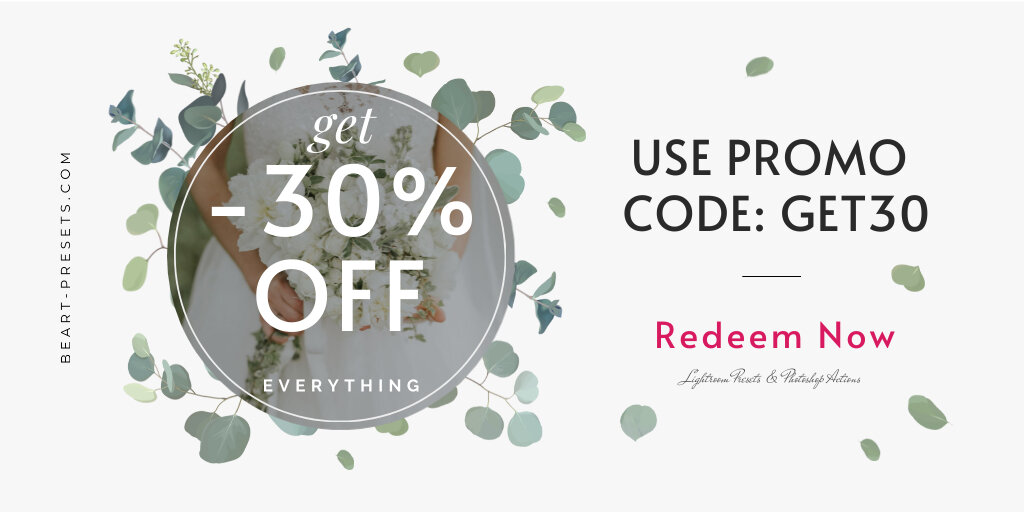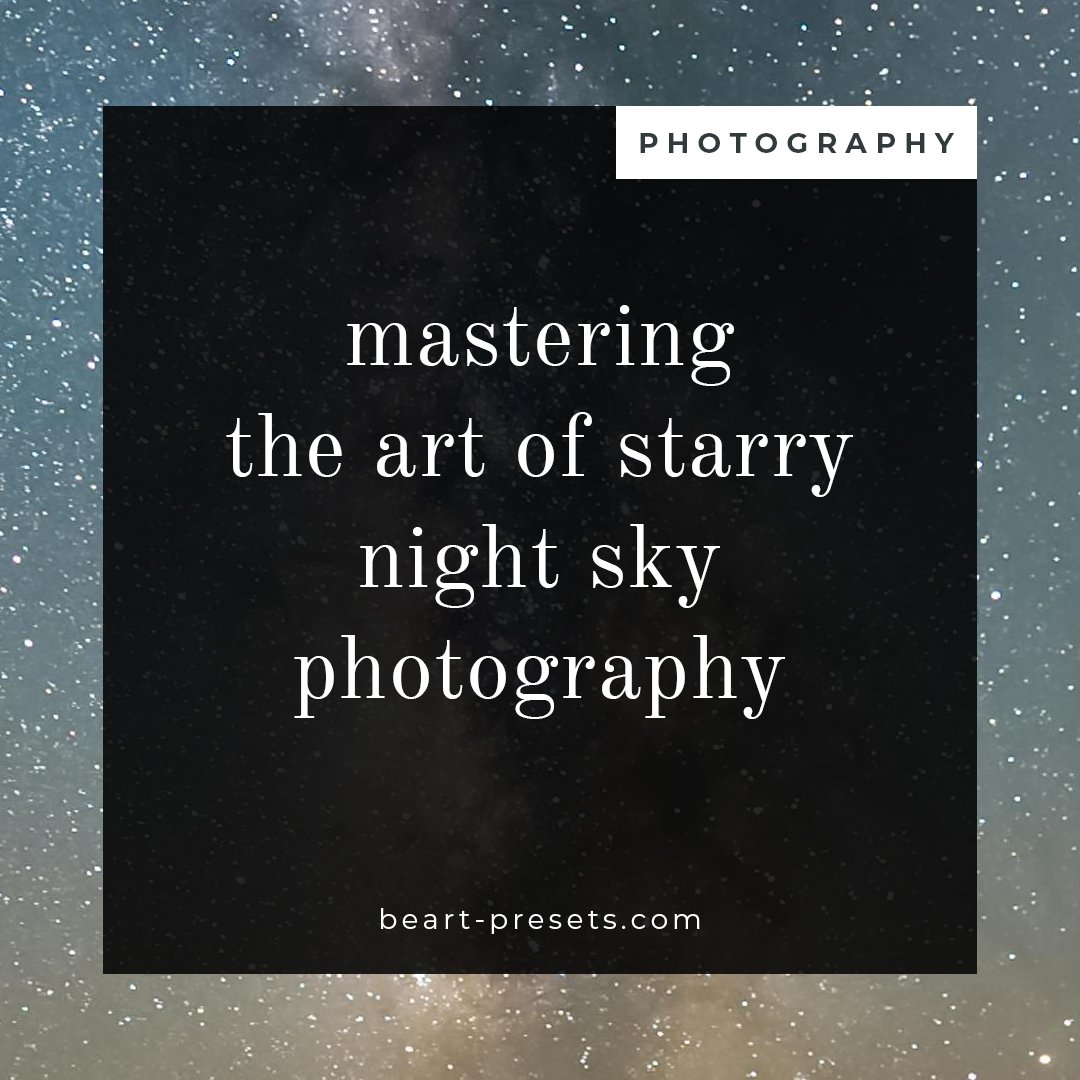Unveiling the Magic: 5 Great Ways to Make Photos Pop in Lightroom
In the ever-evolving world of digital photography, capturing the perfect shot is just the beginning. Post-processing has become an integral part of the photographic journey, and Adobe Lightroom stands as a powerful tool in the hands of photographers seeking to elevate their images.
Whether you are a seasoned professional or an enthusiastic amateur, unlocking the secrets of making your photos pop in Lightroom can breathe new life into your visual storytelling. Here, we delve into five great ways to wield the magic of Lightroom and transform your photos into captivating masterpieces.
1. Mastering the Basics: Exposure, Contrast, and Tone
The foundation of any compelling photograph lies in its exposure. In Lightroom, the Exposure slider is your first port of call. Adjusting it allows you to correct any underexposure or overexposure issues, bringing your image to life. But the magic doesn't stop there.
Contrast plays a pivotal role in creating visually striking photos. Increasing contrast enhances the distinction between light and dark areas, adding depth and dimension to your images. This can be a game-changer, especially when photographing scenes with a wide range of tonal values.
Fine-tuning the Highlights and Shadows sliders is another essential step. Recover lost details in overexposed areas by reducing highlights and reveal hidden elements in the shadows by increasing their intensity. Striking the right balance ensures that your photo is neither too washed out nor overly dark, allowing every detail to shine.
2. Amplifying Colors with Vibrance and Saturation
Color is a language of its own in photography, and Lightroom provides the tools to speak it fluently. While Saturation is the traditional go-to for intensifying colors, Vibrance emerges as a more nuanced option.
Vibrance targets the less saturated colors in your image, giving them a boost without oversaturating already vibrant tones. This approach maintains a natural and balanced look, avoiding the artificial and exaggerated appearance that excessive Saturation can introduce.
Strategically using these sliders brings out the richness of your photo's palette, making it more visually engaging. Experiment with these adjustments to find the perfect balance that suits the mood and subject of your image.
3. Clarity and Dehaze: Adding Punch and Removing Distractions
For images that demand a touch of drama, the Clarity slider is your ally. By enhancing mid-tone contrast, Clarity adds a crisp and defined look to your photos. However, caution is advised—overdoing it can lead to an unnatural and gritty aesthetic. Subtle adjustments often yield the most effective results.
In landscape photography, atmospheric conditions can sometimes introduce haziness or fog, diminishing the clarity of distant elements. Enter the Dehaze slider. This powerful tool cuts through atmospheric interference, revealing clearer details and intensifying the visual impact of your landscapes.
4. Selective Adjustments with Graduated and Radial Filters
Not every part of your photo requires the same level of enhancement. Lightroom's Graduated and Radial Filters allow you to apply adjustments selectively, directing the viewer's attention where it matters most.
The Graduated Filter is perfect for scenes with varying lighting conditions. Whether it's a sunset casting warm hues on the horizon or a dimly lit foreground, you can use the Graduated Filter to balance exposure seamlessly. This tool empowers you to create a smooth transition between different parts of your image, ensuring a harmonious and visually pleasing result.
The Radial Filter, on the other hand, is a spotlight for your photo. Use it to highlight a specific subject, creating a focal point that draws the viewer's gaze. Adjustments applied inside or outside the radial shape allow for precise control over the visual emphasis, making your subject pop against the background.
5. Color Correction and White Balance: Bringing Harmony to Your Palette
Accurate color representation is fundamental to the success of any photograph. Lightroom provides various tools to fine-tune colors, starting with the White Balance settings.
Correcting the White Balance ensures that your photo reflects the true colors of the scene. Whether you're dealing with the cool tones of a cloudy day or the warm hues of a sunset, adjusting the temperature and tint sliders brings your image closer to reality.
For more granular control over individual colors, the HSL/Color panel is a treasure trove. Here, you can tweak the Hue, Saturation, and Luminance of specific color ranges. For instance, intensify the blue of the sky without affecting other colors, or make the green foliage more vibrant. This level of precision allows you to sculpt your image's color palette to match your creative vision.
Bonus Tip: Presets and Profiles
While exploring the depths of Lightroom's tools, don't overlook the power of Presets for Lightroom and profiles. Presets are pre-configured settings that can be applied with a single click, instantly transforming your photo with a specific look or style. Profiles, on the other hand, are more foundational, influencing the overall color and tone of your image.
Experiment with different presets and profiles to discover new possibilities for your photos. Adjust the intensity to tailor these pre-made settings to your liking, or use them as a starting point for further customization.
Get Free Presets for Lightroom created by top photographers to update your presets collection, save down on editing time, and open up new artistic horizons.