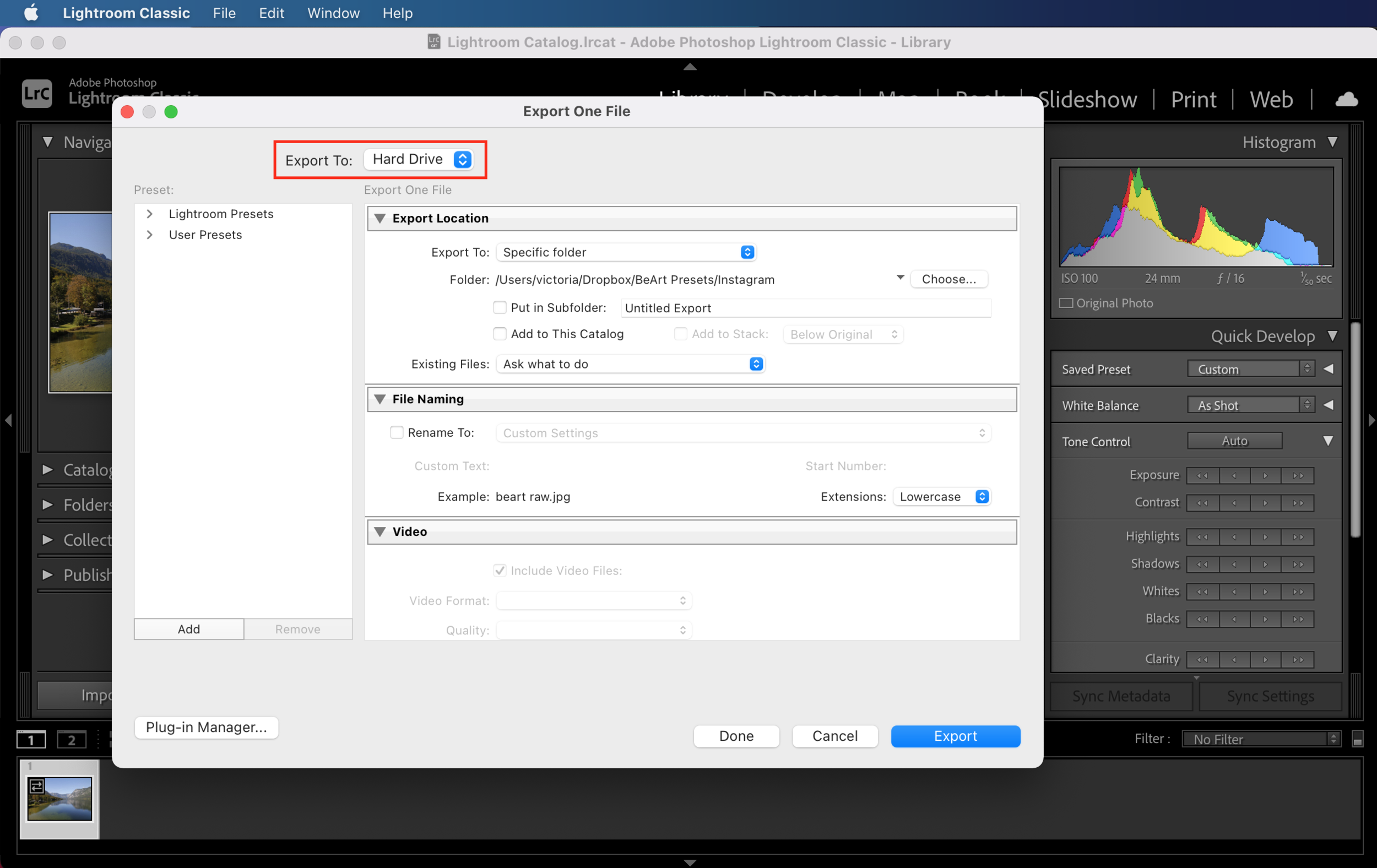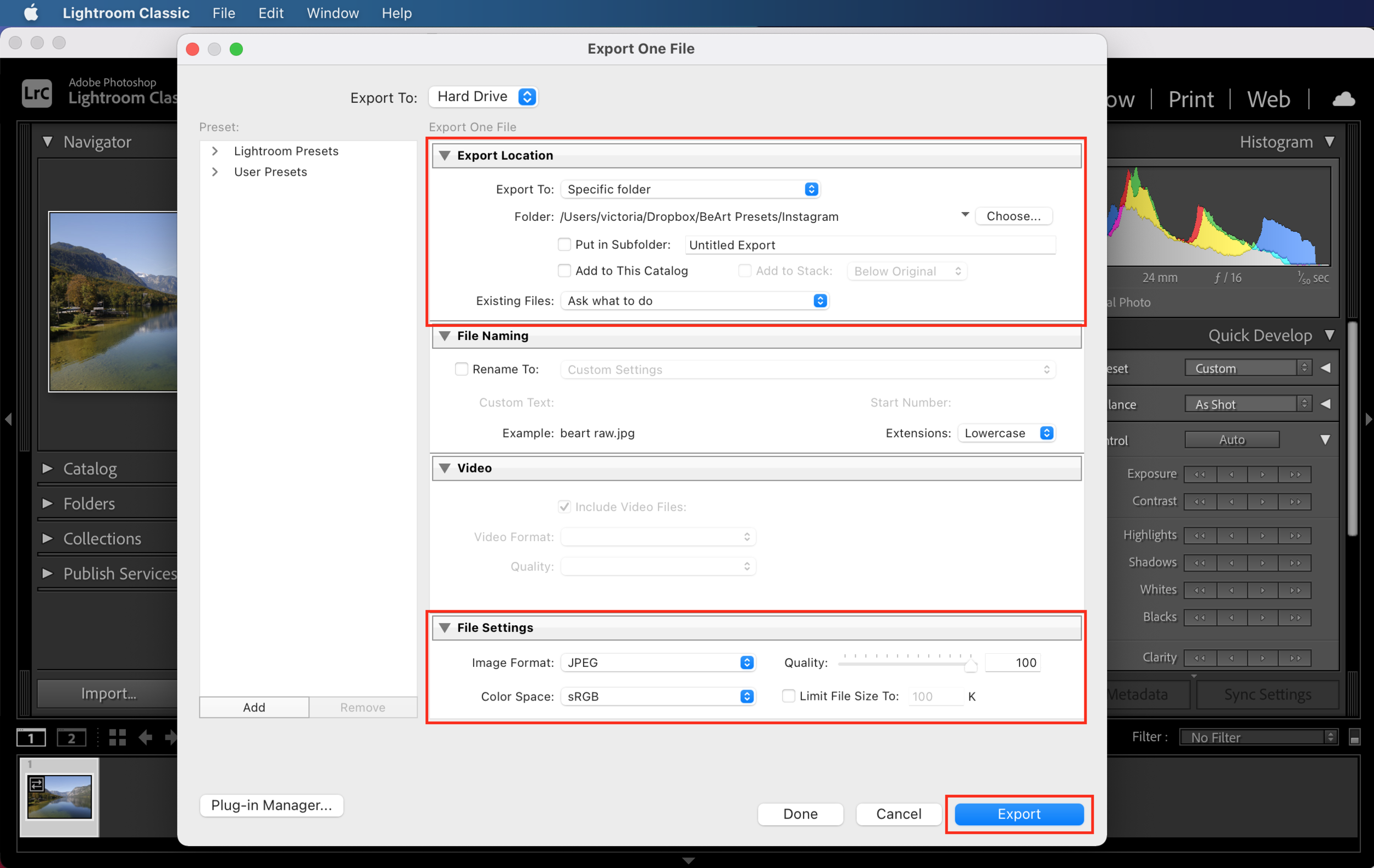the best way to convert raw to jpg in Lightroom
Did you shoot your images as a RAW file but realized later you wanted them as JPEG? Don't worry.
You can easily create a JPEG file from a RAW file using Lightroom Classic. The keyword there is "create" rather than "convert." The difference is due to how Lightroom Classic operates.
Before we discuss the steps to creating a JPEG from a RAW file, it's helpful to take a quick look at how Lightroom Classic functions. Its primary purpose is not to edit or change an original image. Instead, it treats them as an original version from which to work or create other edited versions. Think of it as the master copy.
This means that Lightroom Classic won't technically convert RAW to JPEG. It creates a new copy in JPEG format. Rather, it allows the user to make a JPEG copy instead of converting or altering the original that remains in the main catalog.
If you want to create a JPEG, you will export the RAW File, selecting JPEG as the output format. Voila! You now have a new JPEG version of your original RAW File without destroying the original.
Below are the steps to achieve this.
Exporting a RAW File
While there are several ways to export a RAW file to create a JPEG, we think the easiest and, therefore, the fastest is to use the Export function. If you want to convert multiple images, it's also the simplest process.
Step 1. In the Library module, select the RAW image or images and go to File> Export.
Step 2. Go to the Lightroom presets found on the left if you would like to use them. (You could skip the step if you not going to use presets).
Step 3. Change it from CD/DVD to Hard Drive. This is an important step!
Step 4. Now, select Export Location, File Settings, and Naming, Image Sizing, and Output Sharpening panels. (NOTE: You can leave the image sizing option unchecked to create a JPEG the same size as the original source.) Then, click on the Export button at the bottom right.
Tip: You can click on the Burn full-sized JPEGs preset and convert from RAW to JPF Format quickly. (You will skip all previous steps).
And that's all it takes! Your files have been processed and saved as JPEGs in your selected location. No stress and no fuss.