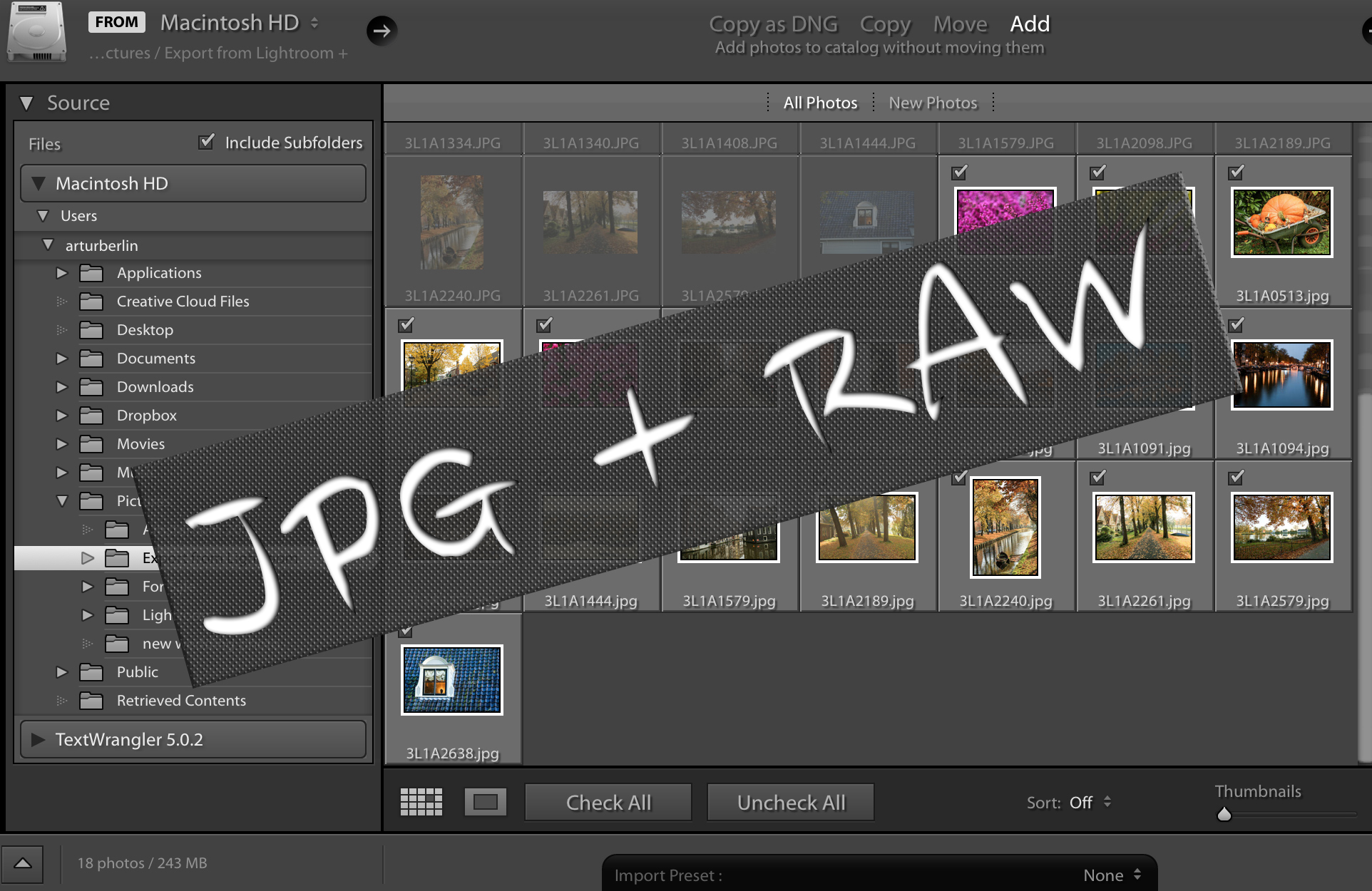10 Reasons to Choose Lightroom
Lightroom vs. Photoshop? It's a question many photographers have been asking themselves. Go to check out ten main reasons to choose Lightroom.
1. Lightroom was created specially for photographers!
Adobe Photoshop was initially created to be used in polygraphy, and photographers adjusted it’s capabilities to edit images, as photo industry was rapidly moving from film to digital format. Lightroom was originally developed for photographers and was tested by such people as Scott Kelby and other specialists from the National Association of Photoshop Professional (NAPP), who cooperated with Adobe Systems company and suggested what should be done to ensure that photographers can easily use and work in this program conveniently.
Photoshop should be used only when extensive masking, collage or retouching is required. In all other cases, 90% of image manipulations could be made in Lightroom.
2. Easy and comfortable interface
Many photographs believe that to process images you must have Photoshop; however, it's a very complicated program to study, especially when you just begin your work with digital images. Even if you use its younger brother – Photoshop Elements program, which is significantly simplified, many of my clients experience serious difficulties.
If you shoot in RAW format, then while working in Photoshop you should open it first, then post-process and after that save an image in some other format. While working in Lightroom, you just post-process an image and changes are saved automatically. The process for JPEG and RAW formats is the same. And this is a great advantage if you want to start shooting in RAW, but are afraid of difficulties relating the usage of this format. Study Lightroom and you will need only one way to post-process the both types of files!
3. Convenient sorting
The tools used for marking images allow finding the required photos quickly. In Lightroom, you can use flags, rates from 1 to 5 stars and color labels. You can sort and filter images according to any marks and their combinations. You can also create collections, which are virtual groups, and the same image can be stored in different collections and be post-processed in a variety of ways. This is helpful when you want to sort photos according to various themes, for example, “Birds”, “Ocean”, “City landscape” and others. Also, collections are used to sort images for different purposes, for example for print, website, photo books. In the picture, you can see the examples of an unsorted image gallery and a sorted one according to various criteria.
4. Excellent tools for cataloging
Lightroom has powerful tools for search and cataloging images, even if they are now located on the other hard drive or Lightroom has lost connection with them. This means that you can easily find your images even after the operating system have been reinstalled, or they have been moved to another hard drive or even computer. Some people use more complicated systems of cataloging, for example, ACDSee or Photo Mechanic, however, I prefer not to make my life more complex and use Lightroom as it has all necessary options.
5. Powerful post-processing tools and simplicity of the process
The process of post-processing is similar for JPEG and RAW files! If you learn how to work in Lightroom with JPEG files, you can safely start to shoot in RAW. If you use Photoshop and Camera Raw, you can also easily use Lightroom, as it has the same Adobe Camera Raw engine, the same settings, and adjustments. If you are just starting to work with RAW format, in brief I will say that using Develop module you can make overall adjustments (applied to the entire image), such as exposure, white balance, curves, conversion to grayscale, clarity, sharpness, noise reduction, vignetting (darkening or lightening the edges of the image), and also remove chromatic aberration.
You can also make a lot of local corrections, which are applied to the chosen part of the picture. For this can be used such tools as Adjustment Brush and Graduated Filter. You can also make virtual copies (copies of the image without the real file copy) for processing in another style. The latest Lightroom CC version offers so many functions that you will be able to “save” even those images that previously considered being lost.
6. Lightroom supports many plugins
Lightroom works with plugins of such companies as Topaz, Nik Software, Alien Skin, Imagenomic and etc.
7. Easy photo downloading on social networks and websites
Using publishing features or special plugins, for example, Zenfoloi, you can perform the following actions:
Easily download images into you site gallery
Send photos to social networks, such as Google+ and Facebook
Also, you can change the size and add a watermark
Having saved the publication settings into a preset, you can use them again for other images without delays.
8. Presets!
Photoshop users are familiar with actions in which you can record the particular sequence of steps and apply them to other images in one click. Lightroom also uses the similar, but a different system, which is called the Lightroom presets. These are the saved settings of all slides and changes, that could be applied to the image in one click.
9. Photo book creation directly in Lightroom!
Create a photo book directly in Lightroom and a Blurb service will give you a 20% discount on the printing of your first photo book. From the very moment when a digital photo appeared we are facing the fact that most of our images exist only virtually in PC or social networks. We forget what a printed photo really is, that is considered to be a material subject and even artwork. A photo book is a great way to give a new life to photos.
Blurb service provides high-quality book printing; you can also share your books with friends, then sell them in the shop and even make a version for your smartphone and tablet. There is an opportunity to use their software for photo book design creation. However, it's easier to make this in Lightroom. You can send an imposed book to the print in Blurb via internet directly from Lightroom! Also, you can save the layout of the book in PDF or JPEG and print it in some other service.
10. Lightroom makes a backup!
Lightroom doesn't work with original images but only use information about them in its base – catalog. It stores all thumbnails, and also all the information, adjustments, and changes. You can use one or several catalogs for all images. Lightroom will remind you about the necessity to make a backup after the period of time, that will be defined in settings. You can do it whenever closing a program.
You can also select an option to create a backup of all images on the other hard drive during the import. It's very convenient when you need to protect your files in case one hard drive will stop working (don't fool yourself, thinking that your hard drive is eternal). These functions are extremely useful for such lazybones as I. Until I lost some of my files I hadn't been thinking about it.
How to start working in Lightroom?
To begin with, you can download a trial version from Adobe Systems company's site. You will get a trial fully functional version of the program for 30 days. Then you can make a decision about the purchase. Lightroom is a not so expensive as Adobe Photoshop. It costs only $149. Moreover, this program is developed by Adobe Systems, which produces software products, which are regarded as a standard for photo, video, and graphic industry.