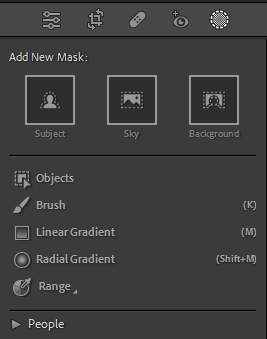Adobe adds AI-powered masking tools to Lightroom Classic
The final months of 2022 brought some significant and exciting updates to Lightroom from Adobe. Sometimes lost in the excitement of upgrades are the individual tools or improvements that make our lives easier as photographers when we're doing post-processing edits.
One of these that we're particularly excited about relates to the new Masking tools. We've been waiting a while to see some of these most recent upgrades to the Masking capabilities, and we think you won't be disappointed! The new AI-powered Masking and content-aware removal are available in Lightroom, Lightroom Classic, and Adobe Camera RAW. You no longer have to turn to Photoshop to make specific tweaks.
Here's what you need to know about two exciting changes in Masking.
Masking
Are you one of those, us included, who've wanted new (long overdue) organizational capabilities in Masking? Rejoice. Adobe has delivered!
The Masking panel is now structured in logical sections that make edits easier and, thus, faster. Rather than a long list of sliders you must read through to get to what you want, you'll see things divided into sections that make a lot more sense. You can view them in sections, or, with a simple click, you can make everything visible. Sliders are fantastic, of course, But now you can quickly toggle individual Masks on and off. But the improvements continue beyond there.
Select People
A new masking tool is terrific for detecting previously overlooked or undetectable key elements. Using Select People, which uses Adobe's AI Sensei to select individuals and groups, or even specific body parts like face, body, eyes, and more.
It's easy to use. Adobe's AI Sensei automatically identifies and lists each person in a scene. You can then choose which ones you want to tweak. You can apply edits such as increasing or decreasing exposure.
Select Objects
Select Objects makes it easier to apply edits to single or collective objects. Make your selections with the brush or draw a square around it. The AI will automatically create a precise mask. You can then apply edits using that mask.
With a single click, you can also select a broader area, such as the background or foreground. Let's say you want to brighten or increase the exposure of just one element in the image. You can do that relatively quickly using the Mask tool while not affecting other areas of the picture.
Remove Objects
Lastly, it's easier than ever to remove objects with Content-Aware Remove. To do that, you just draw a mask roughly around the object to be removed, and the AI will adaptively fill in the background based on the surrounding content. It includes a Refresh option and lets you pick the sampled area for finer control.
We hope you enjoyed learning about these new powerful Masking tools now available in Lightroom! Let us know how you use them and what you think of them.