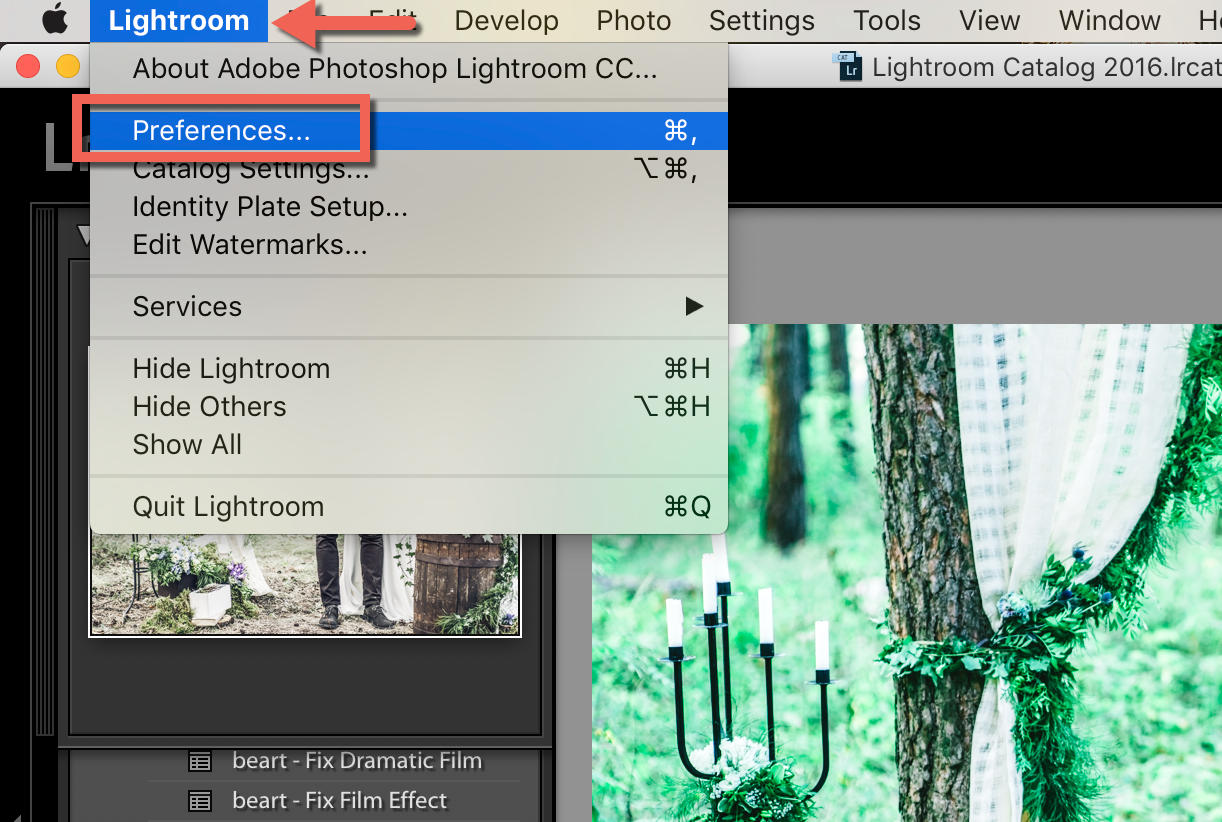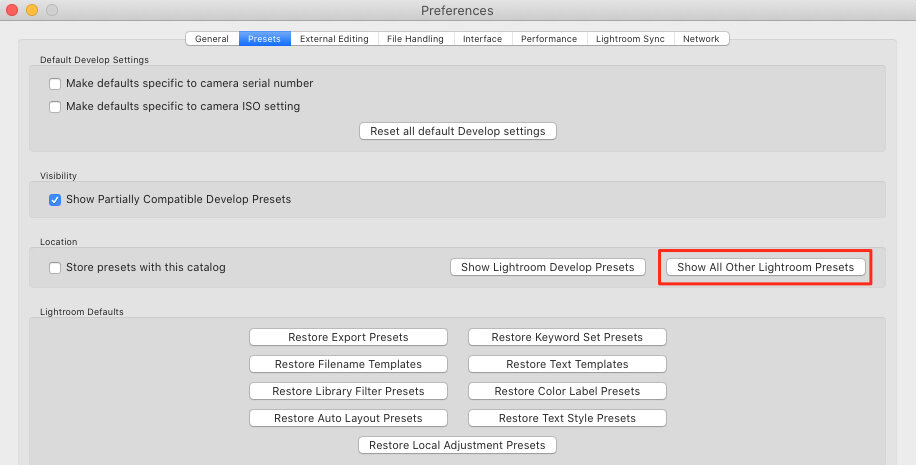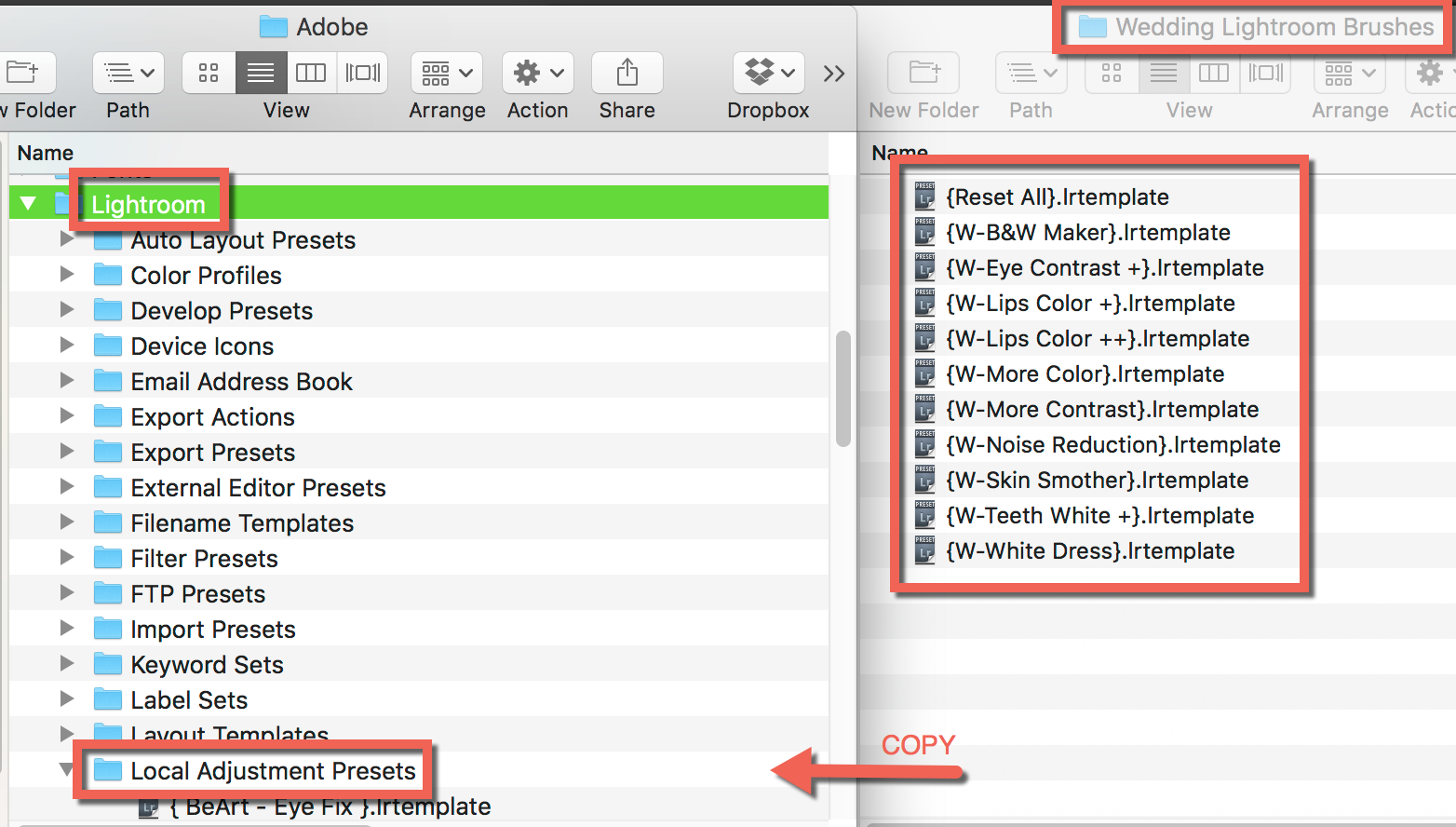Guide to Installing Lightroom Brushes
(.lrtemplate Files)
VIDEO INSTRUCTIONS
LIGHTROOM CC CLASSIC V11
LIGHTROOM CC CLASSIC V4-10
INSTALLATION INSTRUCTIONS
STEP 1:
Go into Lightroom and click on Edit at the top , then click on the Preferences
STEP 2:
a. Click on Presets
b. For OLD Lightroom Versions - Click on Show Lightroom Presets Folder. For a NEW Lightroom Version - Click on Show All Other Lightroom Presets.
STEP 3:
a. Double click on "Lightroom" folder
b. Double click on "Local Adjustment Presets" folder
STEP 4:
Copy the content of unzipped folder, into the "Local Adjustment Presets" folder
STEP 5:
Restart Lightroom!
HOW TO USE
STEP 1:
Go to Develop Mode and click on Adjustment Brush, then click on Effect
STEP 2:
Choose Adjustment Brush from the list
Note: If you can't find "Local adjustment presets" folder, you can create this folder within the Lightroom folder. Make sure that you name it exactly as shown above.
Please contact us if you have any questions or need support ~ we're always happy to assist!