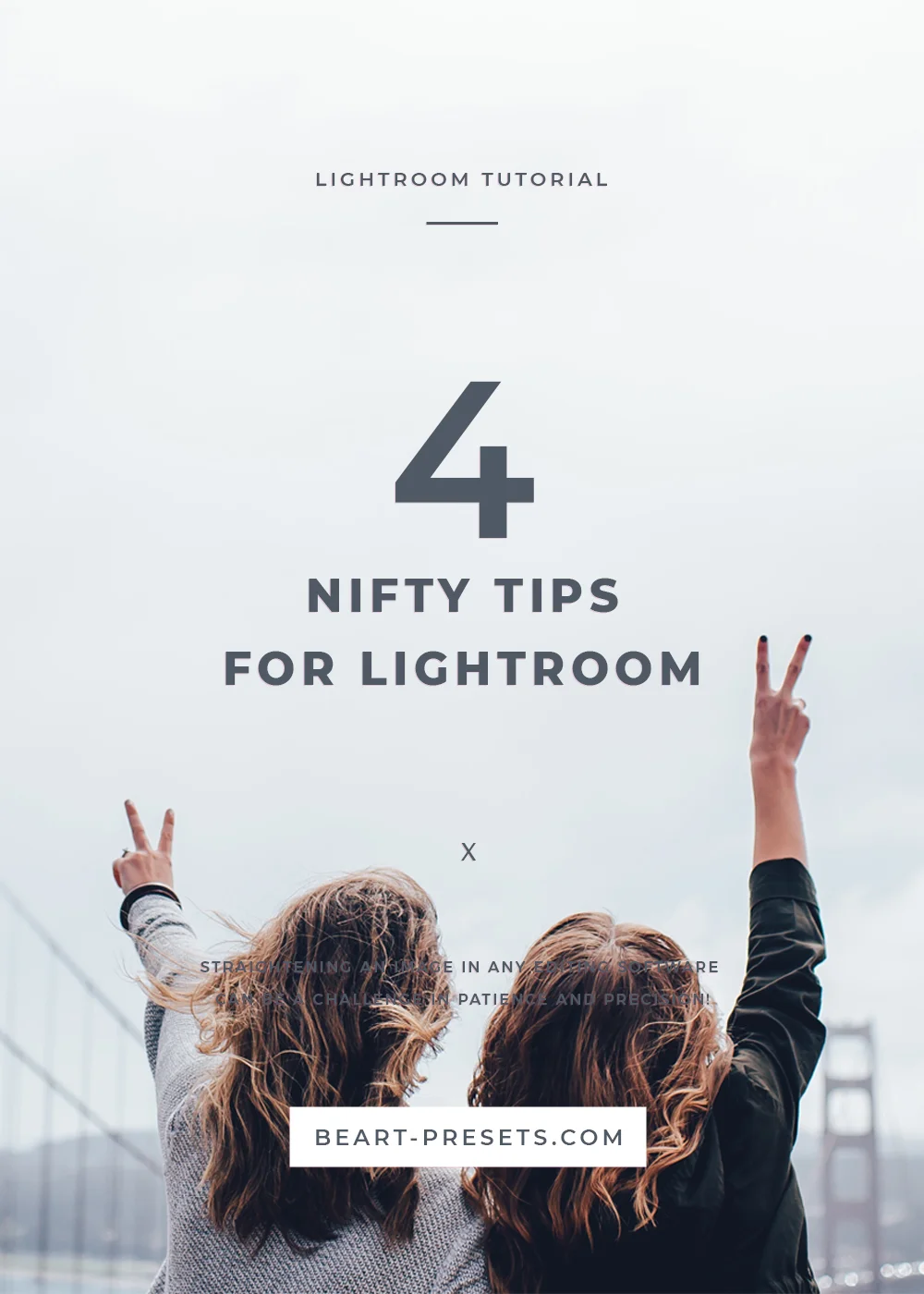Four Nifty Tips for Lightroom!
At BeArt, we’re all about improving your workflow and saving you time while allowing you to take your photography to greater, new heights. Striving for excellence doesn’t have to be cumbersome - even in software as sophisticated as Lightroom. If you follow our blog, you’ll already know that we regularly offer tips to make Lightroom easier to use or, at least, easier to understand. Here are four nifty tips you may not already know or have tried. Feel free to share them with others!
1. Better and more accurate image straightening:
Straightening an image in any editing software can be a challenge in patience and precision! Try this instead: Click on the grey area outside of your picture and use your mouse to rotate the image to make the rotation more precise. Also, try hiding the side panel by pressing Tab. Your image will now fill up the screen so that when you rotate the image, not only can you see change more clearly, it also turns more slowly making it easier to exact precision while straightening. Press Tab again to once again reveal the side panel.
2. Try Downsampling for a reality check:
Some things are better seen big, while others are more obvious in a thumbnail image. Yes, really.; that’s due to downsampling: reduce the size of an image, and certain things become minimized while others are more obvious. Certain things - like vignetting- sometimes just show up better in a thumbnail. Once you find issues, you can then fix or adjust them in your larger image.
3. Camera calibration and profile:
Here’s a tip that escapes many photographers using Lightroom. Before you make any adjustments to an image, try changing your camera’s profile in the Camera Calibration section. In your Develop module of Lightroom, go to your drop down and click on Profile. By making this change, you’ll be able to see an image more like it looked on your camera when you first shot it; there is a difference between the default setting and an updated setting.
4. Better fine-tuning:
Hold down the Option key on a Mac or an Alt key on a PC while moving your adjustment slider. This reveals more information and detail about your image allowing you to make better-informed decisions when fine tuning an image.
Lightroom can be an intimidating software for first-time or novice users. We suggest reviewing some of our other blog posts on tips to make your Lightroom or Adobe experience smoother. You’ll also find that our presets can take things further faster for your workflow!